Work orders
The tab tasks in Mafuta gives an overview of all the outstanding tasks within a plant.
This is a step by step tutorial on how to generate work orders.
Generate work orders, step 1
Go to tab work and click on it. Here you can select the date you need the work orders need to be completed for.
Remind that you have to select a plant first!
If you want you can filter the work orders by type of work or route. Then click on ‘set filters’.
If you do not use the filters, all the work order and all routes will be selected.
Generate work orders, step 2
Click on ‘generate work’ in order to generate all the work orders selected.
You can select the final date by which the orders are generated to be or leave the date that is already there.
Again you can choose the routes by checking the particular boxes or simply all routes by checking the box ‘all routes’.
Generate work orders, step 3
Generate work orders, step 4
When you are finished selecting the routes and the final date, click on the button ‘generate work’ and then the button ‘ok’. The programme will now generate the work orders.
Generate work orders, step 5
On the last screen you can see all the work orders for which you have made the selections. If you click on an order you can see the details of the order, such as product, task and status.
You can also post comments on each work order. When a work order is changed, you must authorize by filling in your name.
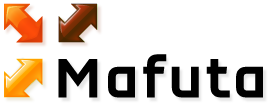


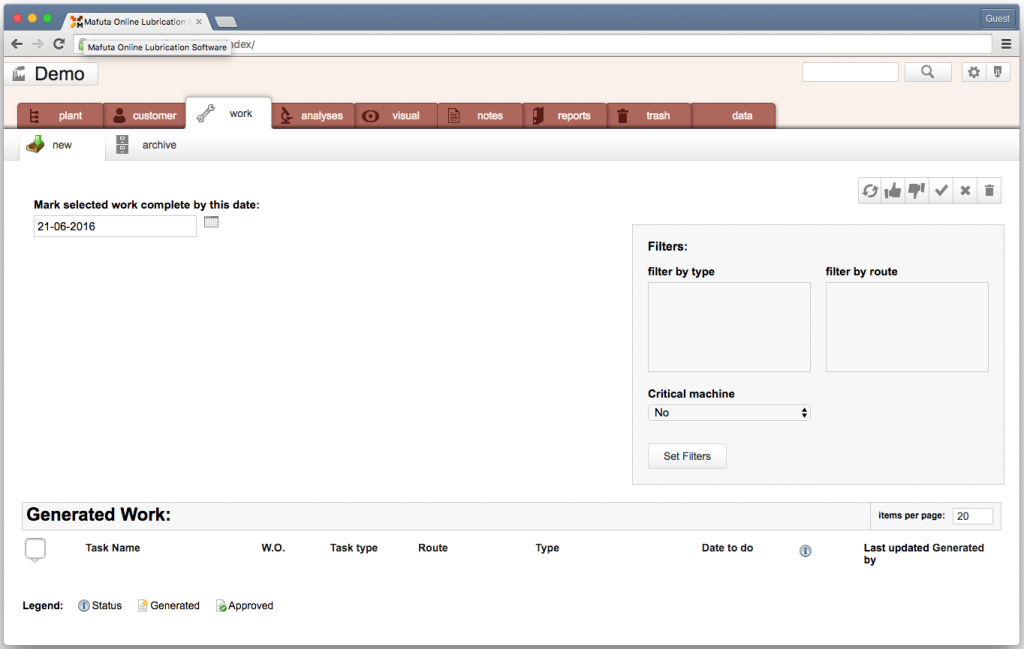
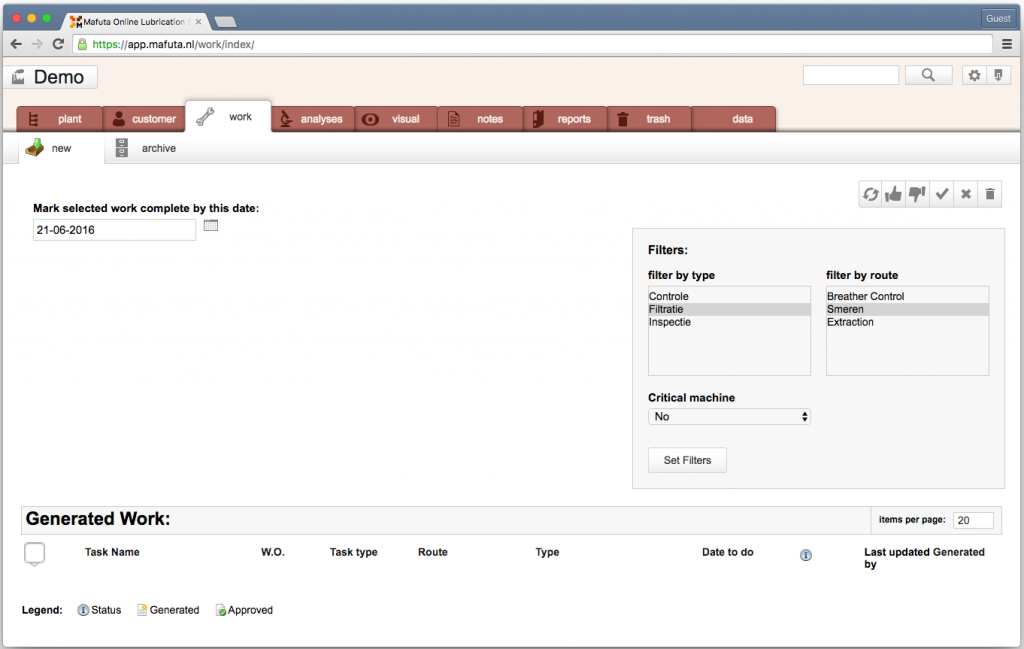
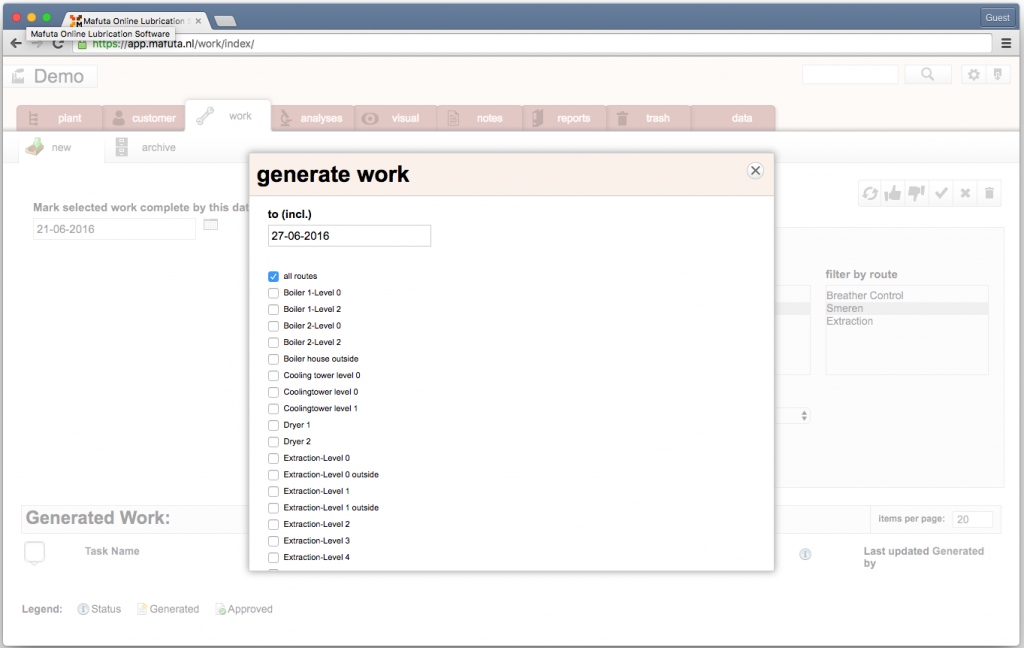
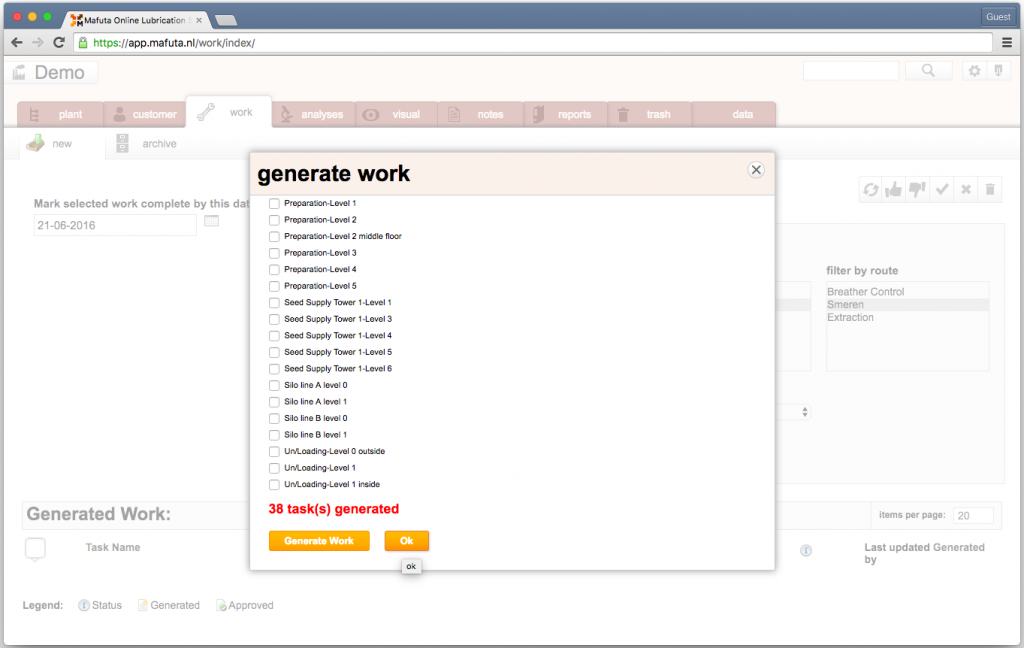
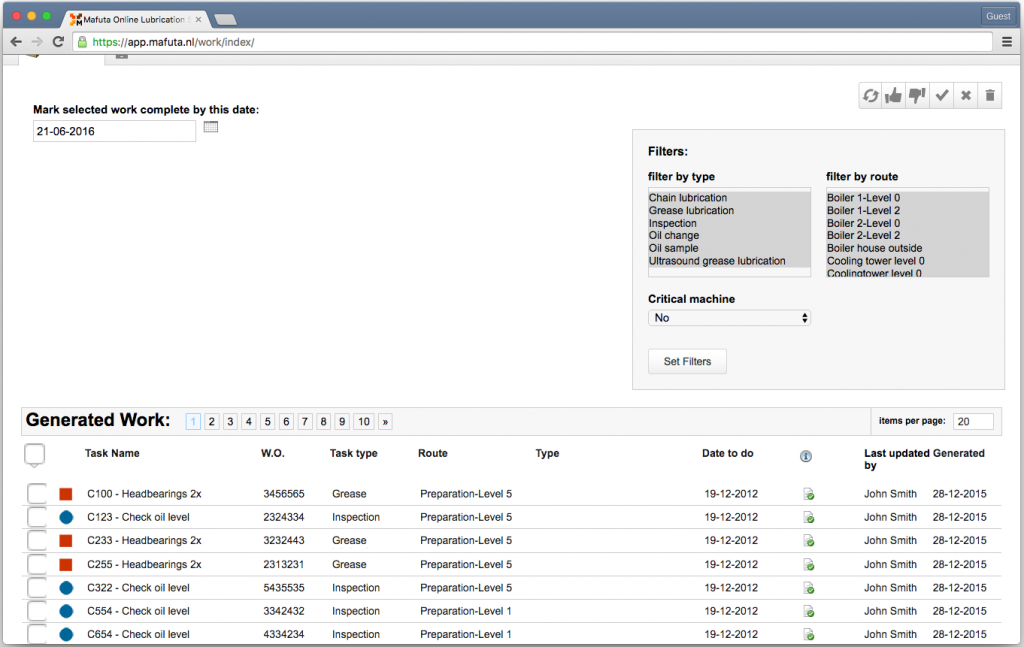

 De Prinsenhof 1-02, 4004 LN Tiel, The Netherlands
De Prinsenhof 1-02, 4004 LN Tiel, The Netherlands Phone: +31 (0) 48 75 10 618, Fax: +31 (0) 48 75 15 384
Phone: +31 (0) 48 75 10 618, Fax: +31 (0) 48 75 15 384 E-mail: uptimeworks@ijssel.com
E-mail: uptimeworks@ijssel.com  Copyright 2010 Mafuta consulting
Copyright 2010 Mafuta consulting